
Welcome, SiT Tenant
Get started with Telia Internet
Get started with your router
First you need to connect your router. After connecting it, do a reset before logging in to the router to set a new network password. Here you can also change the name of the network if you want.
1. Connect the router
Connect the power cable and network cable, and turn on the router. Not sure how to connect your router? See instructions for connection (in Norwegian).
2. Reset the router to factory settings
We recommend a reset to remove any changes to settings that may have been made by previous residents.
To reset your router:
- Hold something pointed inside the hole on the back of the router where it says "Reset".
- Hold the button for approx. 10 seconds
- Release and wait approx. 5 minutes.
The Zyxel router will now reset to the original settings and the network name printed on the sticker on the back of the router. Now you must log in and set a new password.
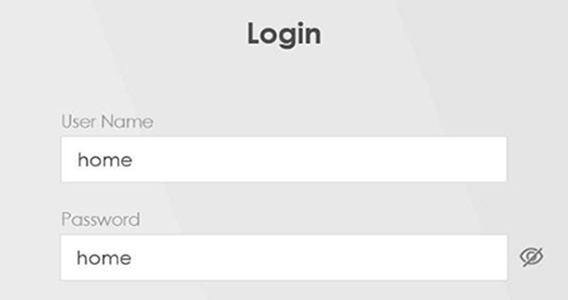 3. Log in to router
3. Log in to router
- Open a web browser and enter 192.168.0.1
- Press Enter
- Log in with username "home" and password "home"
4. Change password and network name
- Go to "WiFi Settings" in the main menu
- Uncheck "Random password"
- Enter the desired name and password for the networks (both for 2.4 and 5 GHz)
- Press "Save"
- Ready! The router is now ready for use, and you may connect devices to your wifi network.
Note: If you do not change the router password, your internet speed will be limited to 2 Mbit/s.
About 2.4 og 5 GHz networks
Your router broadcasts two different wireless networks. One with 2G (2.4 GHz) and one with 5G (5 GHz) in the name. Of these two, 5G is the strongest, and also what you will usually be connected to. Some devices do not support 5 GHz and therefore require you to be connected to the network with 2G in the name.
We recommend that you give the two networks different names, so that you can easily tell the 2.4 and 5 GHz networks apart.
Do you want to order TV services or upgrade your internet speed?
By registering via the button below, you can access My Page. There you can upgrade to a higher internet speed, or order TV services from Telia.
Common Q&As
First, try a restart of the router (unplug the power, wait 10 seconds, plug the power back in and wait a couple of minutes).
If that doesn't help, we recommend resetting your Zyxel router to factory settings:
- Hold something pointed inside the hole on the back of the router where it says "Reset".
- Hold the button for approx. 10 seconds
- release and wait approx. 5 minutes.
The Zyxel router will now reset to the original settings and the name that is stuck on the back.
After you have reset the router, you must set a new password, see instructions at the top of the page.
Still not working? Contact us, and we will be happy to help you.
Leave it high and free in a central place in the apartment/dormitory. This ensures that the signals are undisturbed, and you will experience fewer disturbances on the network.
Through Telias agreement with Sit, we deliver wireless internet in your home. Included in this agreement is a broadband speed of 100/100 Mbps, and a Zyxel EMG3525 router.
Register here to access My Page, where you can order TV services and/or upgrade your broadband speed.
Yes, by registering here you can gain access to My Page, where you can both upgrade your internet speed and order TV services: